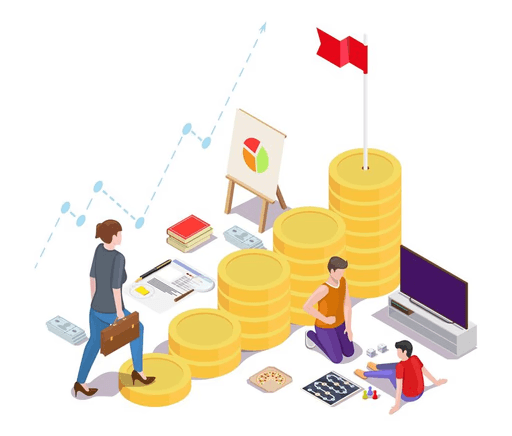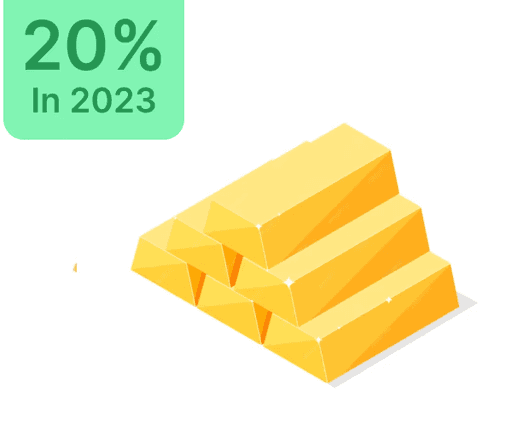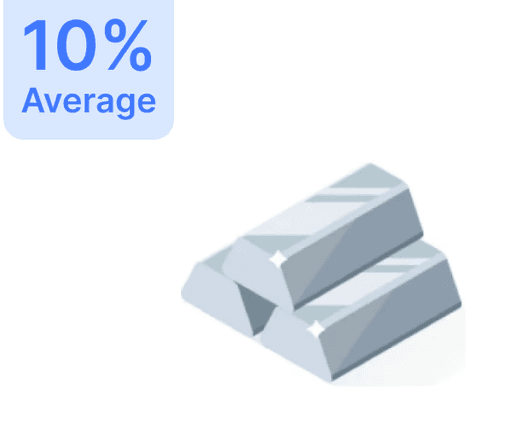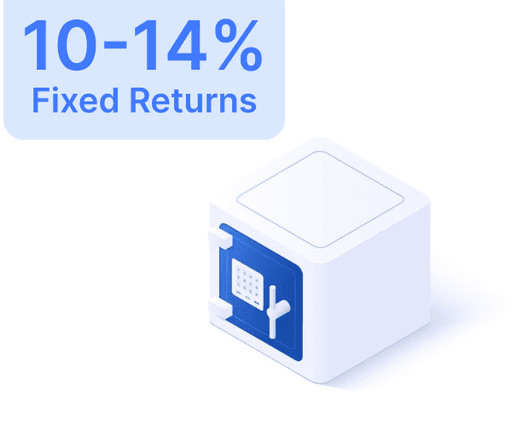Download Aadhaar Card: Methods and Step-by-Step Guide

 Jun 22, 2024
Jun 22, 2024 15 Mins
15 MinsThe Aadhaar card serves as a crucial ID and proof of address. Post enrollment, you can access and print your e-Aadhaar from the official UIDAI site.
Your e-Aadhaar is a digitally signed electronic format, protected by a password and crafted by a UIDAI official, retaining identical legitimacy to a physical card as per the Aadhaar Act. To attain this, navigate to the UIDAI site, log in using your Aadhaar number, and verify via an OTP sent to your registered number.
How to Download Aadhaar Card Using Aadhaar Number
If in possession of an Aadhaar Card and number, download your e-Aadhaar by:
- Access the UIDAI website and pick "Download Aadhaar".
- Select and input your 'Aadhaar Number'.
- Enter the captcha and click 'Send OTP'.
- Input the OTP received on your registered mobile.
- Select 'Masked Aadhaar' for viewing a masked version.
- Click 'Verify and Download'.
Upon successful authentication, a password-secured PDF of the Aadhaar card downloads to your system. Open utilizing the initial four letters of your name in uppercase followed by your birth year (e.g., AAAA1994).
How to Retrieve Aadhaar Using Enrolment ID
Follow these steps to download using your Enrolment ID:
- Visit the UIDAI site.
- Select 'Download Aadhaar' under 'My Aadhaar'.
- Opt for the Enrolment ID option.
- Enter your 28-digit Enrolment ID and solve the captcha.
- Click 'Send OTP' and input it upon receipt.
- Download after verification.
Procedure to Download e-Aadhaar via Virtual ID
Steps to obtain your Aadhaar using Virtual ID (VID):
- Open the UIDAI portal.
- Select 'Download Aadhaar' under 'My Aadhaar'.
- Choose the VID option and enter VID.
- Enter captcha and click 'Send OTP'.
- Submit the OTP sent to your registered mobile.
- Access your e-Aadhaar.
Downloading e-Aadhaar Using Name and Birth Date
If Enrolment ID is not available, retrieve using your name, birth date, phone, and email:
- Visit the UIDAI website and opt for 'Retrieve Lost or Forgotten EID/UID'.
- Select 'Enrolment ID' or 'Aadhaar Number'.
- Input your complete name as registered.
- Provide your mobile number or email.
- Enter captcha and choose 'Send OTP'.
- Key in the OTP to receive your EID.
- Access the UIDAI website, click e-Aadhaar download.
- Input EID or Aadhaar Number, captcha, and OTP for download.
How to Access Aadhaar via DigiLocker
Download Aadhaar using DigiLocker:
- Enter DigiLocker or launch the app.
- Log in or register.
- Select a partner & document such as UIDAI and Aadhaar.
- Input Aadhaar number and the OTP from the registered device.
- View Aadhaar under the 'Issued' section.
Access Aadhaar via mAadhaar App
Steps using the mAadhaar app:
- Log into the app.
- If your mobile number is already registered, download Aadhaar.
- An OTP is automatically read on your device.
- Add up to three profiles with the same registered number.
Acquiring Aadhaar via UMANG
Using UMANG app for downloading Aadhaar:
- Register and sign in.
- Explore 'All Services' and select 'Aadhaar Card'.
- Choose 'View Aadhaar Card from DigiLocker'.
- Log into or sign up on DigiLocker.
- View Aadhaar on the app using DigiLocker.
How to Print Your Aadhaar Card
To print your e-Aadhaar:
- Open the PDF file with a reader such as Adobe Acrobat.
- Input the password (first four name letters in uppercase followed by birth year).
- Select 'Print', determine the number of copies, and press 'Print'.
Important Information
- Mobile number registration with UIDAI is indispensable for downloading.
- An OTP is required for verifying via registered mobile.
- The downloaded Aadhaar holds the same authenticity as a physical card.
- Aadhaar can be downloaded as often as needed.
- A password is essential to open and print an Aadhaar.
Verify that you have all required details for downloading your Aadhaar card.