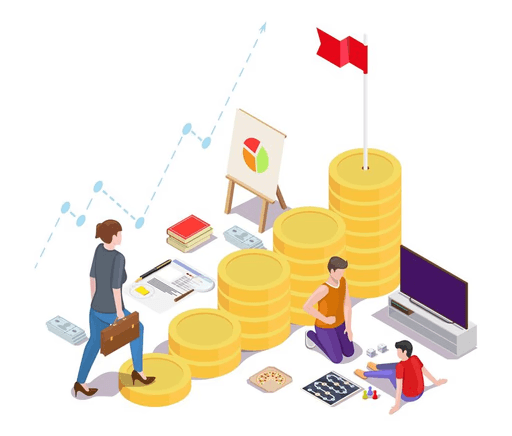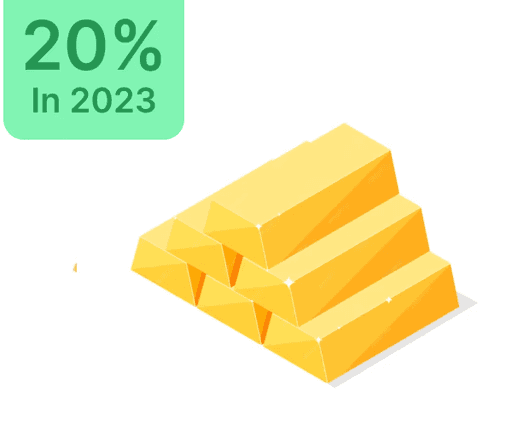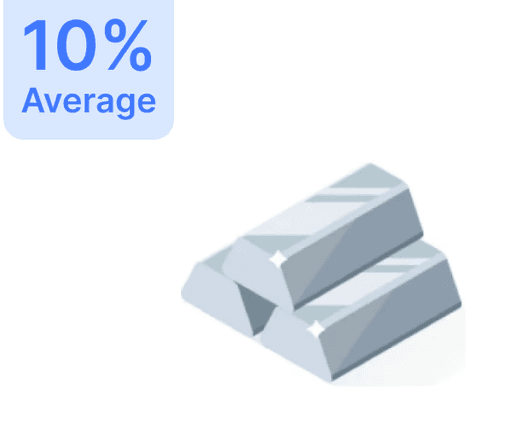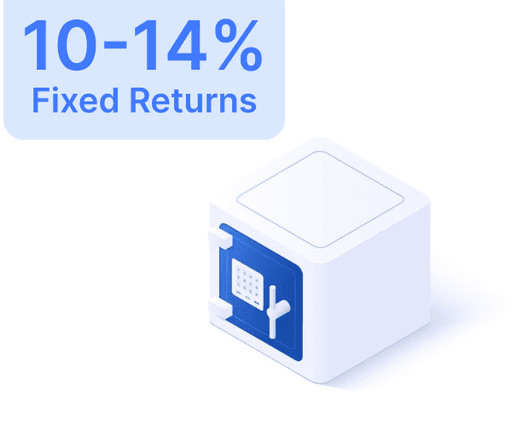DigiLocker on WhatsApp: 10 Steps for Secure Document Access

 Aug 5, 2024
Aug 5, 2024 6 Minutes
6 MinutesDigiLocker, a cutting-edge digital platform, is provided by India’s Ministry of Electronics and Information Technology (MeitY) for the secure storage and retrieval of digital documents like driving licenses and educational certificates. This digital solution enhances convenience and minimizes reliance on physical copies.
Integrated with WhatsApp via the MyGov Helpdesk chatbot, it enables users to access vital documents on their smartphones. This appeals particularly to individuals more acquainted with WhatsApp than traditional apps or websites.
Benefits of DigiLocker on WhatsApp
- Ease of Access: Quickly retrieve documents on mobile from anywhere at any time.
- Convenience: No more carrying physical document copies.
- Security: Reliable storage with verified access.
- Efficiency: Rapid document retrieval saves time usually spent on managing physical copies.
- Environmental Impact: Reduces paper usage, promoting sustainability.
How to Download Documents Using WhatsApp
- Save the Contact: Add +91-9013151515 (MyGov Helpdesk) to your contacts.
- Open WhatsApp: Refresh contacts, locate MyGov Helpdesk, and initiate a chat.
- Initiate Chat: Start with a simple greeting like 'Namaste' or 'Hi.'
- Select Service: Opt for ‘Digilocker Services’ in the chatbot.
- Account Verification: Verify your DigiLocker account or follow steps to create one.
- Link Aadhaar: Input your Aadhaar number for linkage and verification.
- OTP Verification: Authenticate with the provided OTP.
- Access Documents: View your linked documents list with provided numbers.
- Download Document: Enter the document number to download it in PDF format.
- Save Document: Download and save the PDF for offline use.
Extra Features and Tips
The MyGov Helpdesk is user-friendly, supporting multiple languages for effortless navigation. Advanced security measures, like OTPs, ensure your data remains protected. Regular updates optimize service functionality and user experience.
If you face issues, ensure your WhatsApp app is up-to-date, your Aadhaar is linked with your mobile, and you have a stable internet connection. Persistent difficulties can be addressed via the DigiLocker website or customer support.
In conclusion, the DigiLocker-WhatsApp synergy simplifies document access. Whether needed for verification or personal reference, adhering to these steps ensures your documents are easily accessible. Stay tuned for new features as the service evolves, enhancing convenient and secure document management.