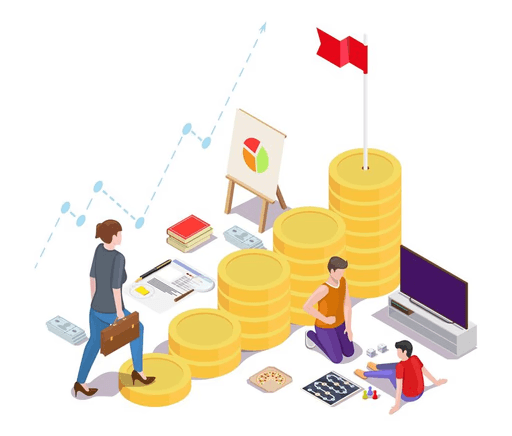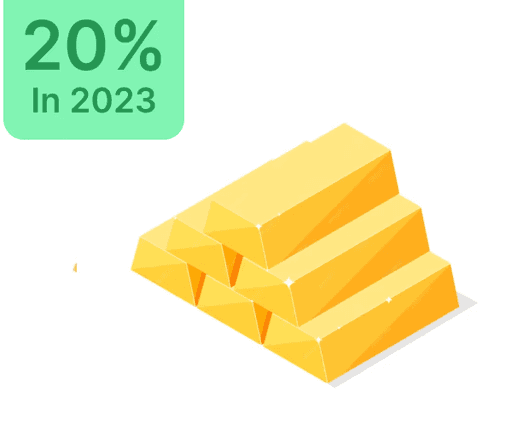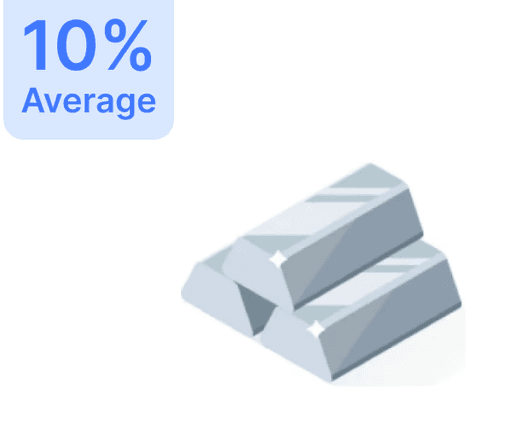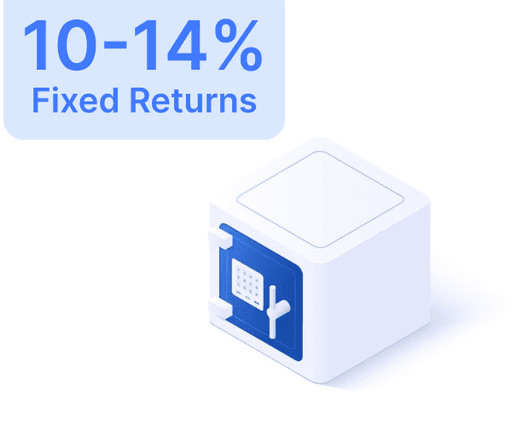How to Access Your Tax Computation Statement on MyGeojit

 Jun 15, 2024
Jun 15, 2024 4 Minutes
4 MinutesA Tax Computation Statement is a crucial document detailing the tax outcomes of transactions within capital markets, facilitated by financial intermediaries such as Geojit during a specific financial year. This statement assists clients in understanding the tax implications of their trading activities, highlighting both profits and losses to ensure compliance with tax regulations. It is instrumental in tax planning and filing, offering clear insights into how transactions influence tax liabilities.
The main goal of the Tax Computation Statement is to deliver a thorough summary of trading activities, covering both short-term and long-term transactions, ensuring comprehensive and accurate tax-related information. Reviewing this statement allows clients to understand their capital gains or losses, essential for precise reporting to tax authorities and effective tax management.
Accessing Your Tax Computation Statement:
To download your Tax Computation Statement, use the MyGeojit platform, which features a user-friendly interface for accessing financial statements and other essential documents. The process involves:
- Log in to MyGeojit: Begin by logging into your MyGeojit account with your credentials for secure access.
- Navigate to Statements: Select the "Statements" option from the main menu, comprising various financial statements and reports about your account.
- Choose Capital Gains Statements: Within the "Statements" section, locate "Capital Gains Statements" and select it to request your Tax Computation Statement.
- Select the Desired Fiscal Year: Opt for the fiscal year needed for precise tax reporting.
- Read and Accept the Terms and Conditions: Before submission, review and agree to the terms related to the Tax Computation Statement.
- Submit and Receive Your Statement: Submit your request, and the statement will be emailed to your registered address within an hour on working days. Check your email for the document.
Contents of the Tax Computation Statement:
The provided folder with your Tax Computation Statement usually contains three key files:
- P & L Calculation File: Offers a detailed account of profits and/or losses from sale transactions, including short-term and long-term trades for the selected financial year.
- STT-10DB Form: Outlines the Securities Transaction Tax (STT) deducted throughout the financial year. Note, STT charged is not considered an expense in the capital gain statement.
- Buy Not Found File: Lists transactions missing a corresponding buy trade record. Such transactions are excluded from tax calculations and need manual updates on MyGeojit.
Important Points to Note:
Consider the following when using your Tax Computation Statement:
- Password Protection: Statements are password-protected to safeguard the privacy of your financial details.
- New Format for FY 2022-2023: A new format is introduced for FY 2022-2023, while statements from previous years remain unchanged. The new format includes an Excel file with multiple sheets featuring specific details.
- Acquisition Cost of Bonus Shares: In the updated format, the acquisition cost of bonus shares is set to zero, affecting cost reporting for tax purposes.
- Futures and Options Sheets: These include turnover data and distinct P&L calculations for futures and options, crucial for understanding financial impact and adhering to tax audit requirements.
Following these guidelines and understanding your Tax Computation Statement ensures accurate tax reporting and effective management of your financial obligations, making it a key element of the tax preparation process.